After a long wait, we’ve finally been introduced to the Arduino!
What is the Arduino? based on the introduction found on Arduino’s webpage, Arduino is an “open-source electronics platform based on easy-to-use hardware and software. Arduino boards are able to read inputs – light on a sensor, a finger on a button, or a Twitter message – and turn it into an output – activating a motor, turning on an LED, publishing something online. You can tell your board what to do by sending a set of instructions to the microcontroller on the board. To do so you use the Arduino programming language (based on Wiring), and the Arduino Software (IDE), based on Processing.”
Arduino is a handy tool for quick and lo-fi prototyping, it’s easy to learn even for students without a background in electronics and programming. Finally, we’re combining our knowledge of programming and implementing it onto 3D physical prototypes!
For this course, we were introduced to the MAU starter kit using the Arduino Micro 5V. David introduced us to the web editor and the client which we needed to register and install. After getting familiar with the Arduino and the breadboard itself, it was time to be introduced to our first button.
With this button installed and functioning, we could proceed and work on so many potential projects. While installing the button and trying to make it work, I encountered several challenges, mostly the breadboard being confusing on its own, and where to plug each wire. With the assistant of a TA, I was able to figure out that the breadboard is made up of rows of metal clips, called terminal strips, and each strip is electrically connected. Which means if you stick a component to the board’s hole A1, it will be electrically connected to the holes B1-E1, but not A2 because that’s in a different column, and it won’t be connected to holes F1-J1 either, because they are separated by a gap. The button has two parallel rows of pins. The power rails on the two opposing sides give you an easy access to power (+ / – ), you can use the same power source on both sides by connecting the sides with jumpers, as indicated by the two red and black wires to the right in the image below.

The main challenge here is not being able to understand what to do under vocal command, after looking at diagrams provided on screen (as well as these learning cards that a researcher gave out while she was conducting research during class), I was able to understand the components better. Why is this button relevant? Buttons can represent the mouse-click motion as well as a key-press motion. So with this knowledge, we can build our own game-controller and use them to interact with and control a game of choice found online! The exercise for today was to form a group of three and create a multi-player collaborative, interactive computer game using only CARDBOARD. We are to create our own keyboard-based game-controller that utilizes interactions such as tilting, balancing, shaking, squeezing, jumping, hugging, throwing and so on. The goal is to create something unique instead of simple buttons.
Fun example:
After brainstorming with members of my group- Petra from Product Design and Josefine from my class, we settled on a game called QWOP. It’s a strange 100M dash game that is practically unbeatable and affords four keys from the keyboard, Q W O and P (five if you include the Space button). The runner looks ridiculous when moving forward because he is not able to stand straight, so the goal is to maneuver to the finish line (or at least a considerable distance) before collapsing and losing the game. Here’s a video that demonstrates the game-play:
We wanted an interaction that involves the movement of our legs and feet, simulating the “running” motion. For example, we brainstormed having cardboard attached behind our knees, and somehow making the copper tape coming in contact when we bend our knees, but that was pretty ambitious and difficult to execute. Then, we thought about attaching buttons underneath a table- and also attaching something on our knees, so when the knees move up and down you are pressing the individual keys to make the runner run. But that didn’t seem unique enough since we would more or less be creating simple buttons.
Our final plan was to create two feet seesaws with a cardboard base and wooden boards that are more sturdy on top. Each board represents a leg, so that two players can play together, then, since we needed four control buttons, we decided that when we lean forward on the board we’d come in contact with one button, and another when leaning backwards. That makes four buttons with two seesaws. The building process of this game will be written on a separate journal entry, titled “QWOP 2.0“, read this entry if you’d like to see our end result. For this day, we managed to complete the software for the game: creating five buttons on the breadboard Q W O and P as well as a Space button to restart, and also lay out a general plan for how we’re going to build our cardboard controllers: A start button that’s connected to the space bar, Q and O for the seesaw for the left leg and W and P for the seesaw for the right leg.
Prediction: This project will really give a sense of implementing code to a physical prototype, and actually getting the prototype to work will be extremely rewarding.
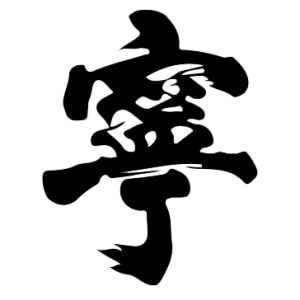






[…] This is a follow-up of the cardboard game-controller project. To read more about the process leading up to this project, including the introduction to Arduino, read here. […]
LikeLike