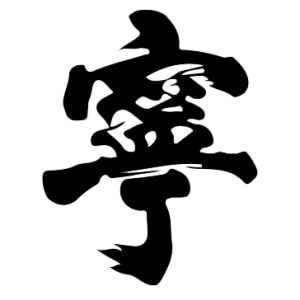The A/B tests were carried out digitally to stay consistent with the medium of documentation that has been used in the previous two user tests. For this user test, the method was to showcase both sets of gestures patterns one after another (alternating the order from user to user) to find out which set they prefer to use, and why. In addition to that, to observe subtle nuances in behaviour that’s valuable to my research, since each person can interpret the provided diagrams and instructions differently.
Questions (to users):
After each set
How did you feel about these gestures?
Which specific gesture felt most comfortable to perform?
After both sets
How did the gesture sets feel compared to one another?
Which one felt more comfortable to perform?
Which one do you prefer? Why?
All the interview questions garnered many responses, so far (as of 27th of November), I have tested on 12 users with the majority of users being between ages 20 and 29, and the dominant winner is gesture set A (point-pinch set), after interviewing a few people, I noticed most people have similar opinions but rephrased in many different ways.
Keywords for gesture set A that are positive being “natural”, “delicate”, “small”, “precise”, “in control”, “similar to how interactions with mobile devices are made”, and so on. Negative keywords regarding this gesture set includes “unintuitive”, “too similar between gestures”, and “takes learning”.
Important insights include some users specifically mentioning that these gestures feel like the best candidate for interactions with public screens due to the fact that most public screens people are familiar with don’t exceed the sizes of a laptop screen, with exceptions of digital information kiosks and fast food ordering machines. But they followed up by saying that these gestures are very precise and would be better candidates for even slightly larger screens because most of these slightly larger screens require more browsing, smaller movements, and longer interactions, in this case a more handy gesture that mimics a process of action makes more sense.
What I’ve noticed as an additional insight is that nobody really mentioned the ergonomics or the detection aspect of the gestures, as opposed to the other set of gestures, the possibility being that because there were no issues the users didn’t feel that they were worth mentioning until specifically asked, but this is just an assumption.

Keywords for gesture set B that were positive included “obvious”, “big”, “clear”, “smooth” and “visible”, while there were many negative keywords including “too big”, “unnatural”, “covering”, “complicated”, “tiring”, “takes effort”, “arm-tensing”, “unfamiliar”, “exhausting”, and “frustrating”. What is interesting here is that users mentioned more about detection and ergonomics, which I believe is due to the fact they they sensed issues.
Though some users believe that a good point of these gestures would be how “visible” they are to the camera, which is a plus, one user believed that it probably isn’t as specific to get the camera to pick up an entire palm, because he thought it was a point generated based on the location of all the fingers, so he thought the detection for one finger would be more feasible, which is the truth. There was a lot of dissonance regarding the ergonomics of these gestures, most of it being the users complaining that the gestures being too exhausting to perform because it requires too big of movements, and the grabbing gesture tenses the forearm in an uncomfortable matter.
Lastly, relating to the insight I mentioned above regarding smaller gestures being more compatible with smaller screens that require longer processes, users mentioned this set of gestures being more suitable for brief interactions due to the fact that the type of gestures involved being too straining for the arm so the hand doesn’t have to be held out for too long of a period.

Below is a quick summary of keywords rated either positive or negative under both the A and the B variant of gestures. There is no specific reason behind the placement of the text within the boxes.

(P.S. the photos can be clicked on and then zoomed in for a closer look, the text is quite small)